A Progressive Web Application (PWA) is an application that runs in a website which you can separately have an icon for on your desktop (Windows, Chromebook, Raspberry PI, Linux, Android and other operating systems). This icon can be pinned to the Start Menu (or equivalent) and starting it opens the web application in a separate browser window which is treated as an application rather than just another browser window.
As of June 2021 Progressive Web Apps are available for Office, Outlook, OneDrive, Microsoft Lists, Teams and probably more!
So how do you add these apps. First and last step is to open the web application in a supported browser, click …, click Apps, click “Install this site as an app” as shown:
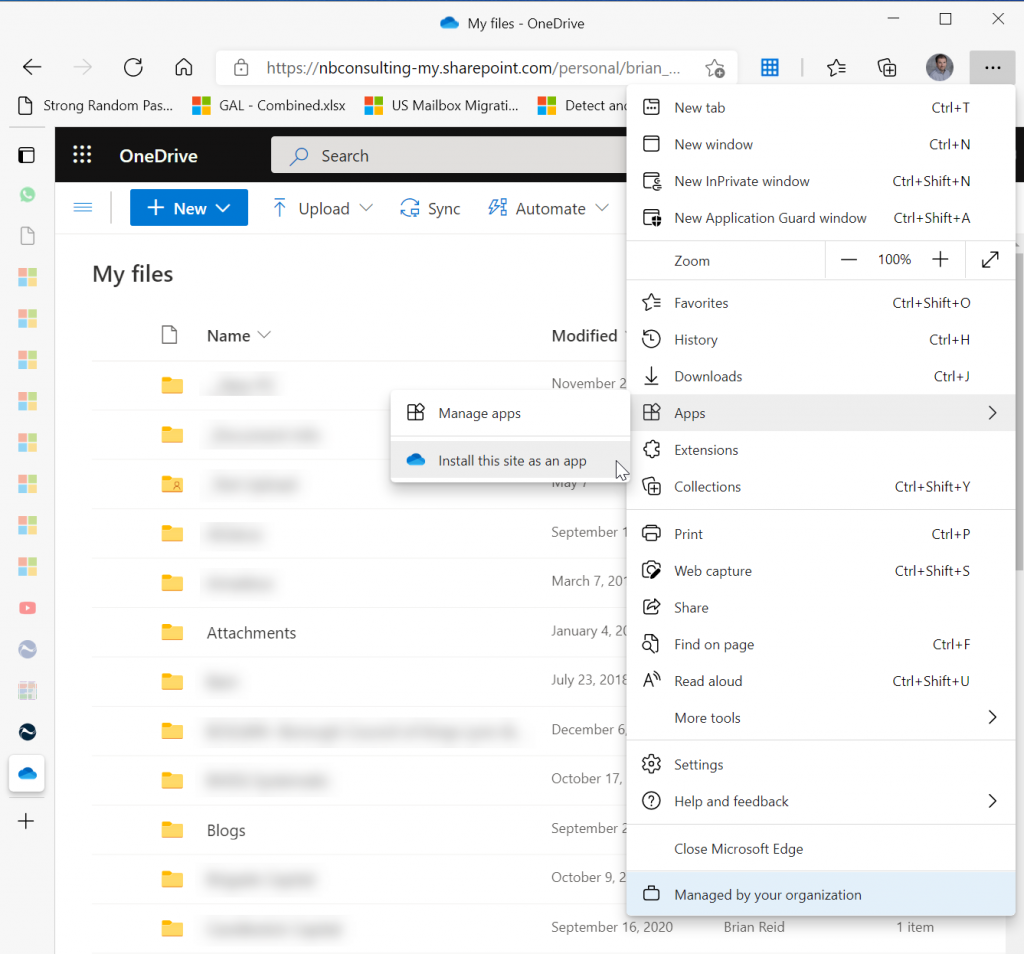
The supported browsers are Microsoft Edge, Google Chrome, Firefox or other browser that supports Progressive Web Apps (with the exception of Safari). You will be asked to confirm the installation:
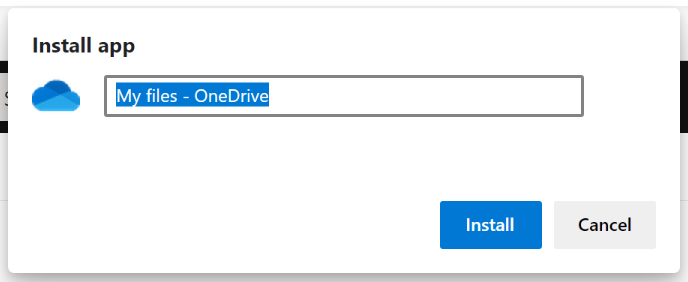
Now you have a new icon on the task bar for your app, and the app you installed is running. You can pin the icon etc. as you would for any app in Windows and adding the app to other OSes is just as easy.
The app has a few features unique to it being a web app:
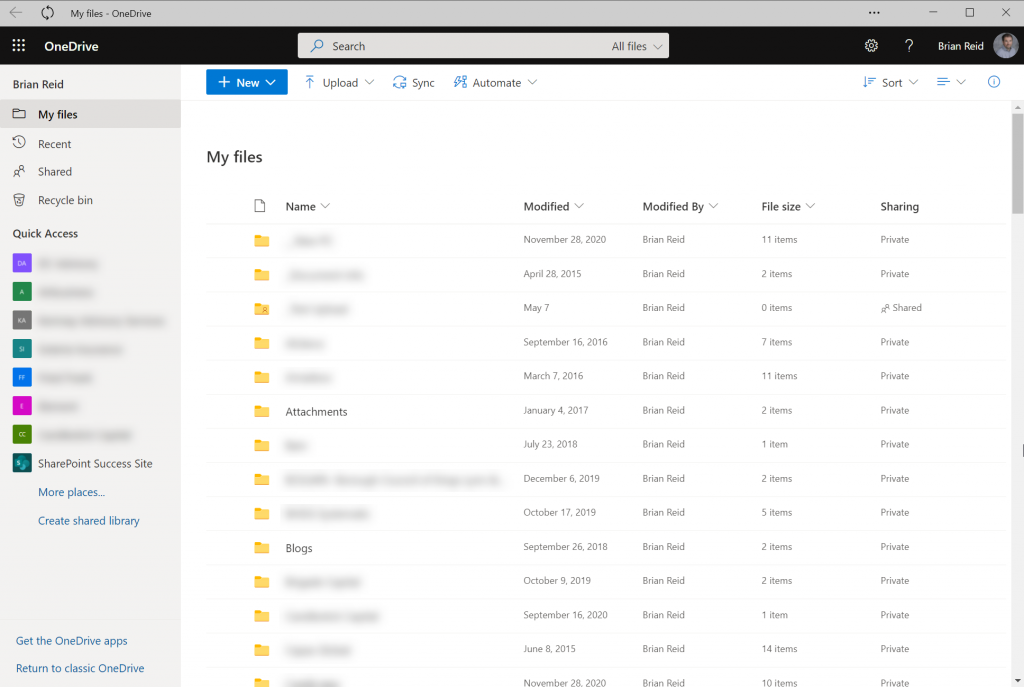
The PWA has its own title bar rather than an browser address bar and from … menu you can uninstall the app again or do some other more browser based options.
You can also manage your installed apps from the browser – same steps as above, and under the Apps menu you will see the following:
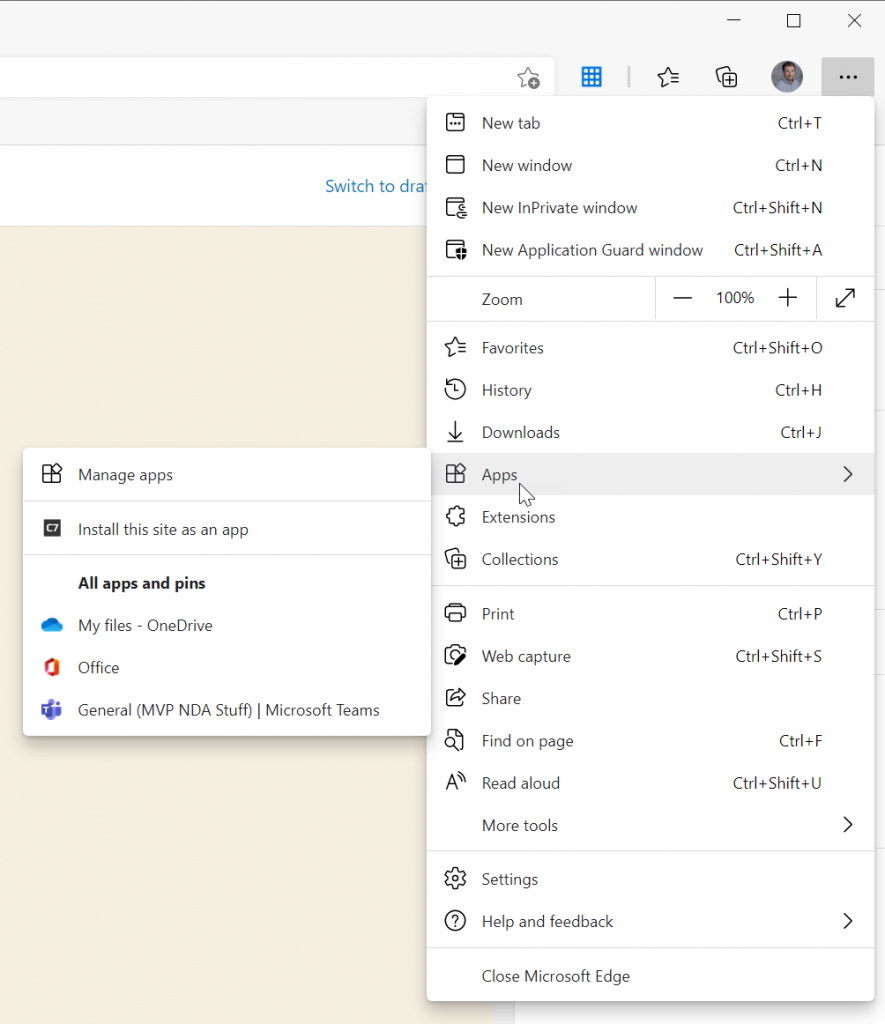
Now you can take your web apps and make them more like classic software applications! A win win for all.

Leave a Reply