This article is the fifth in a series of posts looking at Microsoft’s new Rights Management product set. In an earlier previous post we looked at turning on the feature in Office 365 and in this post we will look at protecting documents in SharePoint. This means your cloud users and will have their data protected just by saving it to a document library.
In this series of articles we will look at the following:
- What is Rights Management
- Turning on Azure Active Directory Rights Management
- Managing Azure Active Directory Rights Management
- Enabling and Configuring AADRM in Exchange Online
- Enabling Microsoft Rights Management in SharePoint Online (this article)
- Creating Microsoft Rights Management Templates and Policies
- Configuring Exchange On-Premises to Use AADRM
- Configuring SharePoint On-Premises to Use AADRM
- Using Microsoft Rights Management from Microsoft Office
- Using Microsoft Rights Management to protect anything/everything else
The items above will get lit up as the articles are released – so check back or leave a comment to the first post in the series and I will let you know when new content is added.
To enable SharePoint Online to integrate with Microsoft Rights Management you need to turn on RMS in SharePoint. You do this with the following steps:
- Go to service settings, click sites, and then click View site collections and manage additional settings in the SharePoint admin center:
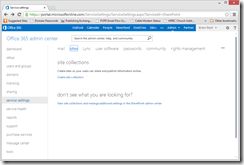
- Click settings and find Information Rights Management (IRM) in the list:
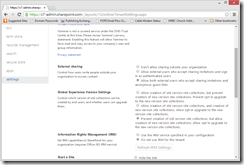
- Select Use the IRM service specified in your configuration and click Refresh IRM Settings:
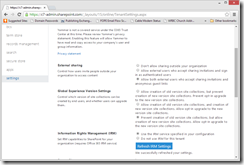
- Click OK
Once this is done, you can now enable selected document libraries for RMS protection.
- Find the document library that you want to enforce RMS protection upon and click the PAGE tab to the top left of the SharePoint site (under the Office 365 logo).
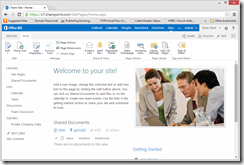
- Then click Library Settings:
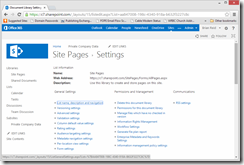
- If the site is not a document library, for example the picture below shows a “document center” site you will not see the Library Settings option. For these sites, navigate to the document library specifically and click the LIBRARY tab and then choose Library Settings:
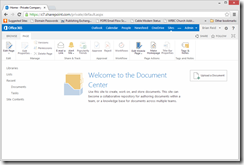
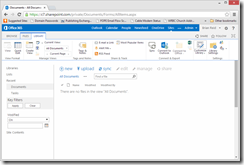
- Click Information Rights Management
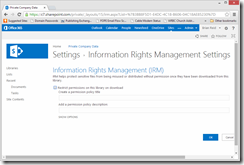
- Select Restrict permissions on this library on download and add your policy title and policy description. Click SHOW OPTIONS to configure additional RMS settings on the library, and then click OK.
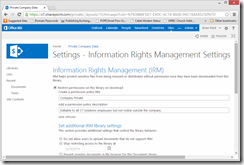
- The additional options allow you to enforce restrictions to the document library such as RMS key caching (for offline use) and to allow the document to be shared with a group of users. This group must be mail enabled (or at least have an email address in its email address attribute) and be synced to the cloud.
To start using the RMS functionality in SharePoint, upload a document to this library or create a new document in the library. Then download the document again – it will now be RMS protected.
Leave a Reply