When you create an App Protection Policy and select “All Apps”, Microsoft points out in Intune that they will keep the policy up to date for you and add new apps as they are released (so it is always “All Apps”) and not “All Apps on the date I made the policy and no changes after that”. This second title is a much better title, because Microsoft Intune does NOT update your policies.
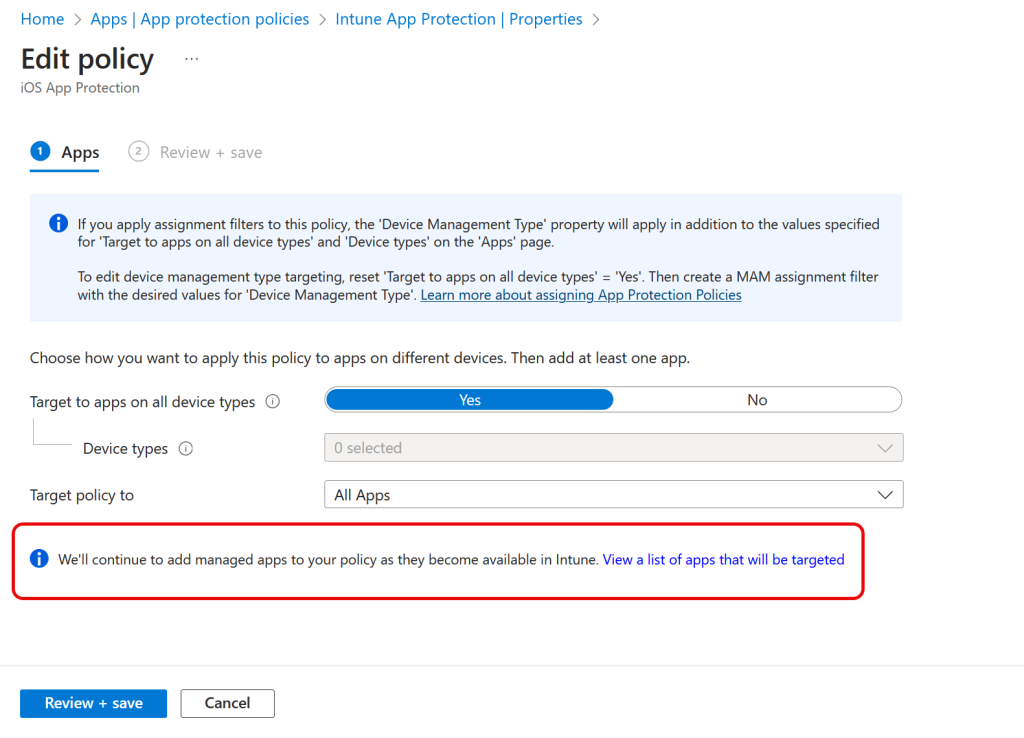
Lets take a look, and lets see how to fix this. First I can see in my tenant that I have two App Protection Policies, and they were last modified in 2022. The Android policy and the iOS policy are both set to “All Apps”, and there are 107 apps in the Android policy and 135 apps in the iOS policy. Create a new policy and you would see numbers greater than this!

To add all the new apps that Intune supports for App Protection, such as Copilot, you just need to edit the “Apps” section of the policy and save it twice. One edit to change “All Apps” to “Selected Apps” and a second edit to put it back to “All Apps”.
Let walk through these steps. First edit either your Android or iOS policy – you will do both of your policies so the order does not matter. Within the policy select Properties and click Edit next to Apps:
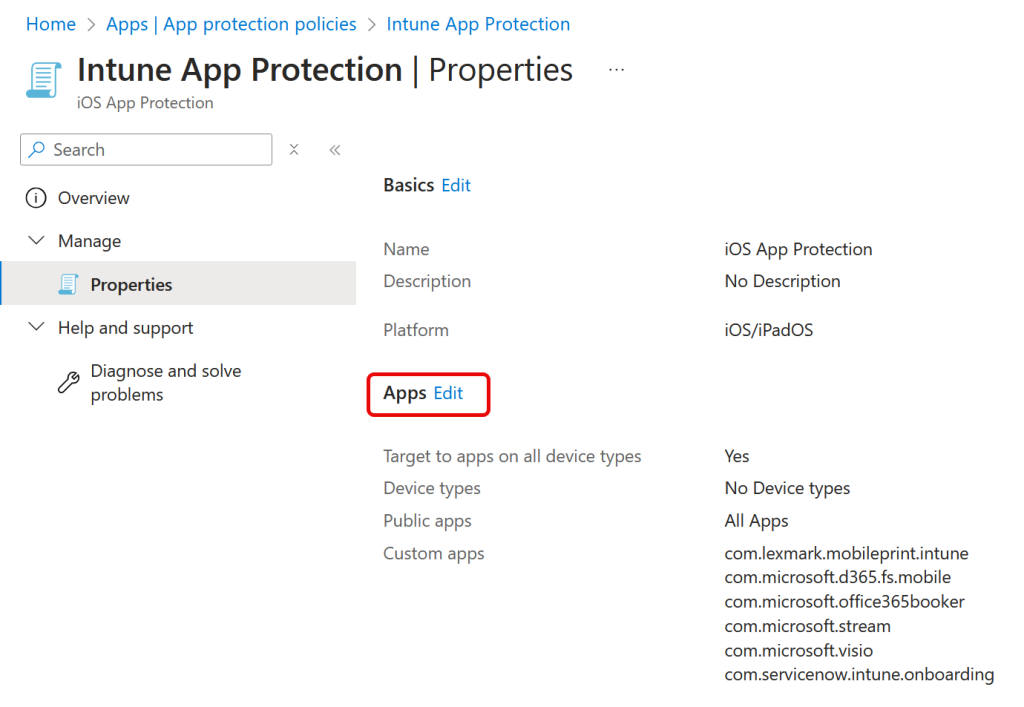
You will see in both the above and in the Edit Policy view, that the policy is targeted to “All Apps”:
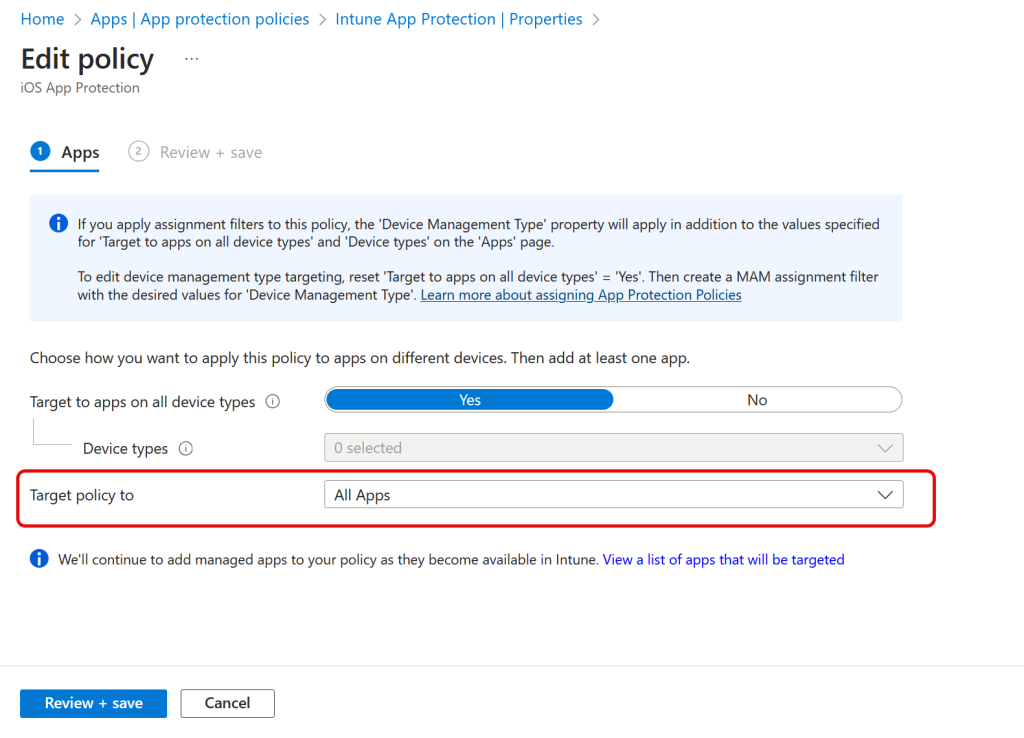
Change the policy to “Selected apps” – all the previously selected apps that were under your “All Apps” setting are still selected, so there is no end user impact or change at this point. Existing apps are not turned off for example:
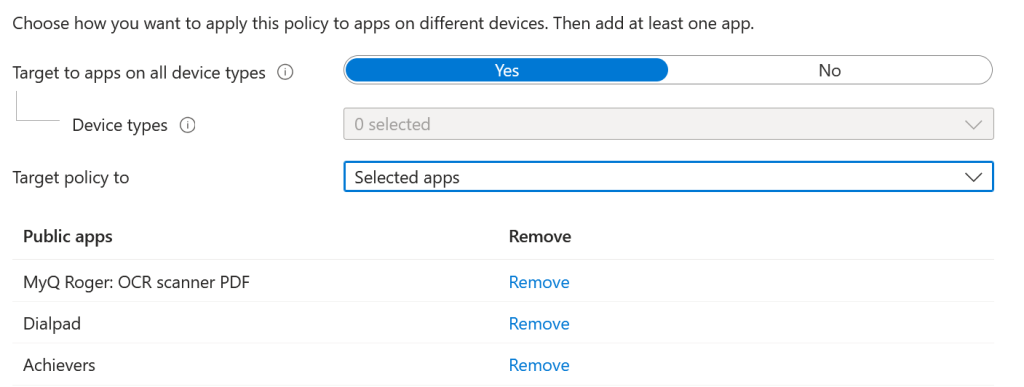
Save the changes. Then edit the policy again and change it back to “All Apps” and save for the final time. This will update your App Protection Policy to the latest list of “All Apps”. Until Microsoft fix this issue, you are best do these steps every few months or so!
Repeat for your other policy if you have both Android and iOS App Protection Policies.

At the time of writing in August 2024, there are 122 Android apps available for App Protection Policies in Android and 160 for iOS.
Photo by Anna Tarazevich: https://www.pexels.com/photo/its-all-in-your-head-sign-out-of-scrabble-tiles-6230962/
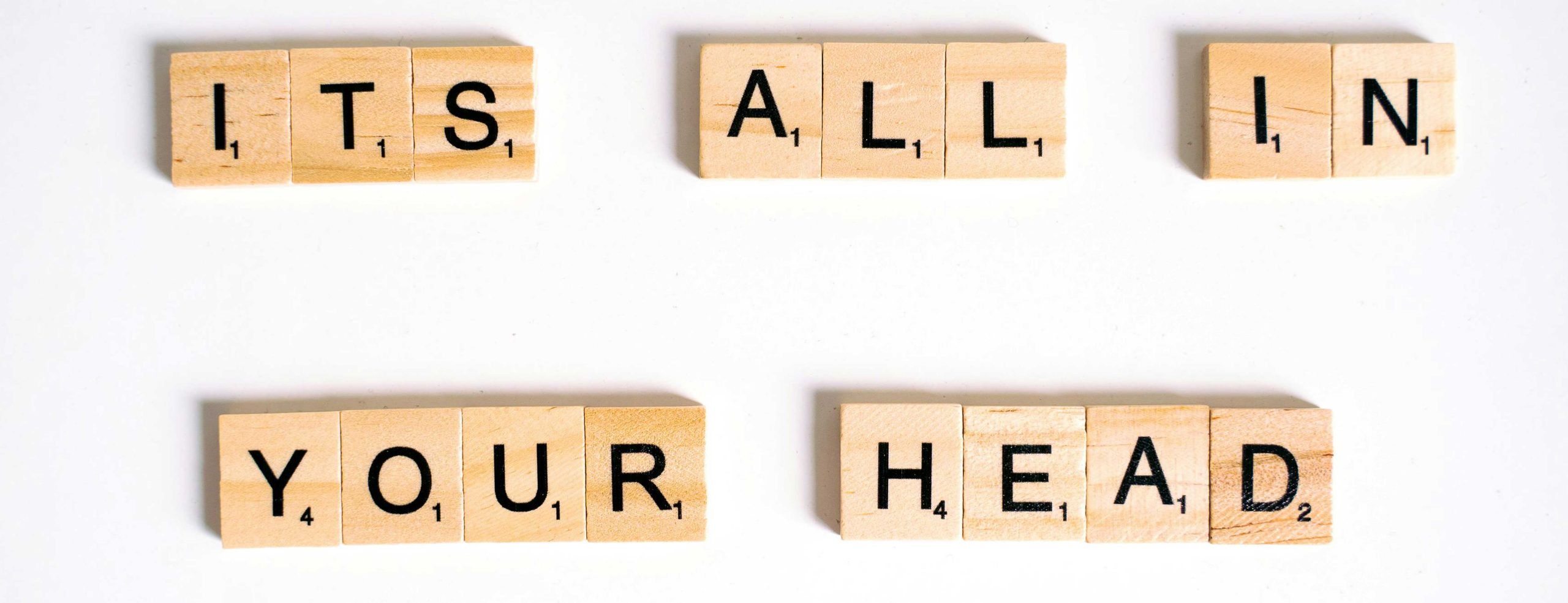
Leave a Reply