In my opinion, one of the clear best features of Microsoft Copilot 365 is the integration with Microsoft Teams Meetings. The ability to ask for meeting notes, unanswered questions, and more is fantastic. But it needs to be (minimally) configured, so this is what you need to check.
Blog post updated April 2025 with updates for more recent changes in Microsoft Teams.
Some of these settings are per user, and some are admin controlled. The admin controlled settings can override the end user settings.
Firstly from the users perspective. With a Copilot license enabled a user can turn on Copilot in their meetings and have the AI based information either only available during the meeting or available during and after the meeting. If no attendee of the meeting turns on Copilot then during and after the meeting their is no AI parsing of the meeting contents. Of course you could do a standard text based transcript and drop that into any AI and get something similar and to that end, administrators might want to disable transcript and recording where meetings are sensitive to avoid them going to Copilot or another AI.
Remember Copilot does not use your meeting content to train its models – dropping a transcript into another AI absolutely could.
The admin settings for Copilot in a Teams Meeting are found in the Meetings/Meeting Policies area of Teams Admin Center. There is more than one policy, so you need to modify the policy that impacts your users. By default everyone is on the Global policy, but that may not be the case in your tenant.
Users will be subject to the policy you set based on ranking order. That is, directly assigned policies take effect over group assigned policies, and if a member of more than one group and stuff more than one group assigned policy, the group ranking order determines which group is higher and therefore which policy applies. If policies are not applied directly to the user or any groups, the user is always subject to the Global policy.
For each policy described below, make sure you have “Filter By: All” set. This is a new setting in the Teams Admin Center, and if set to “Most Used” might hide some of the settings described below!
At the bottom of the Recording and Transcription section of the Meeting Policy that you are changing there is a Copilot entry with four options:
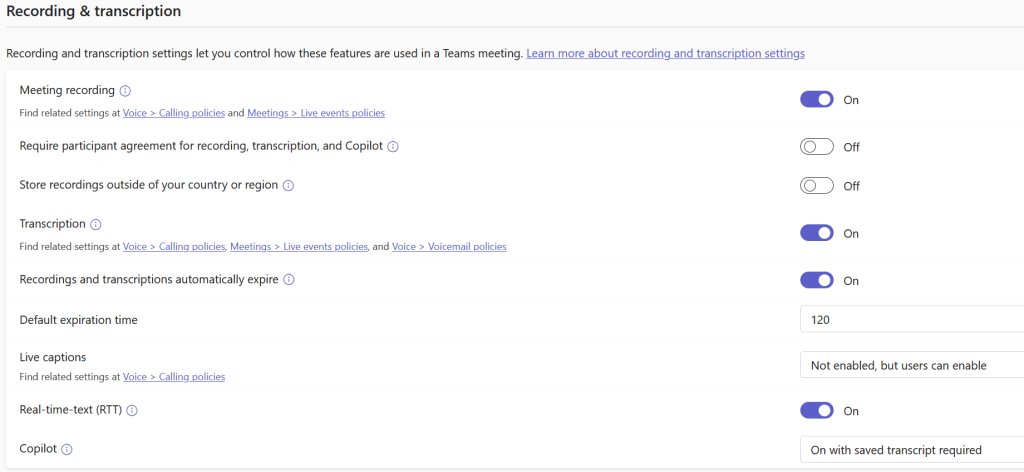
The four options are “On with saved transcript required” (the default value) or “On with transcript saved by default” as well as “On” and “Off”. These allow for “persistent” or “non-persistent” transcripts as well as turning on or off Copilot in all meetings for anyone with the policy assigned to them.
The policy also has the generic “Transcript” setting and that matters here as well. If the generic Transcript is enabled, users can record the text of the meeting in a transcript and use it for Copilot or other AI after the meeting.
Transcripts are stored, if they are set to persist, in the OneDrive of the meeting organizer. The transcription is no longer stored in the organizers Exchange Online mailbox. Transcripts of meetings held before this change came into effect in late 2024 will still have their transcript in Exchange Online.
Some of these names in the admin center are not clear (at least to me)! So lets see what they mean, and what they do…
Policy: On with saved transcript required
If you select “On with saved transcript required” (the default value) then a meeting can have Copilot started and with that a transcription will start. The transcription will remain as part of the meeting beyond the end of the meeting until the meeting organizer deletes the meeting or the transcript retention policy kicks in. The transcription can be shared with meeting attendees, though internal attendees can access it without it being shared directly to them – external attendees do not have access to the transcript.
With “On with saved transcript required” you cannot disable the transcription option and make a “meeting only” transcription. Therefore, users can also do the standard Transcript option, and download it after the meeting.
With this option set in the admin center, the meeting organizer cannot opt to disable Copilot before the meeting – that is, have a meeting where Copilot cannot be used. If this admin setting is enabled, Copilot is always an option in your meetings, as is Teams Facilitator. You can see this in the below screenshot – this comes from the Meeting Options dialog when editing the meeting:
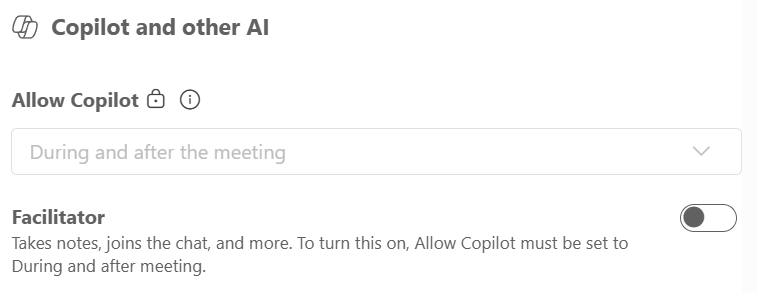
With Copilot enabled and running in the meeting, the transcript is used as the source for the AI’s “understanding” of what the meeting content is about. After the meeting, as the transcript remains, Copilot can be used to still ask questions about the meeting.
If Copilot is not started in the meeting then there is nothing to ground the AI into, and so it is not possible to ask questions from Copilot about the meeting. If a recording and or transcript is turned on, even by another internal user in the meeting, then Copilot will have something to work against and so it is not always the case that Copilot needs to be enabled in the meeting for it to work – but it is always the case that the meeting needs to be transcribed before Copilot can work. This is either a standard transcription or video recording in the meeting or by turning on Copilot and having it enable the transcription.
As mentioned above, for the transcript to exist and Copilot to reason over it, Copilot needs to be started ideally as the meeting starts, but this is not automatic. If Copilot is not started, the transcript is not started, and later on if Copilot is started, the earlier content is not available for “meeting notes”, “unanswered questions” and other prompts to Copilot that might be made. Note that recurring meetings where Copilot was turned on in an earlier meeting will have Copilot enabled by default in new meetings.
Starting Copilot when “On with saved transcript required” is enabled looks like this – you are confirming to turn on transcription if it is not running already:
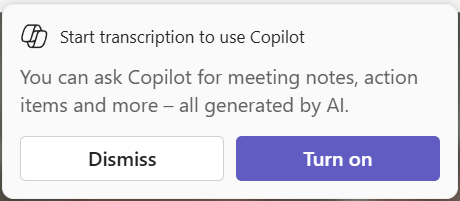
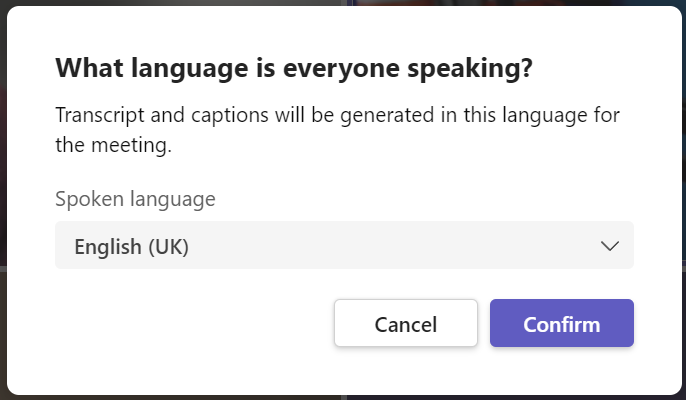
Then once the transcript starts, you are prompted to let everyone know it is running:
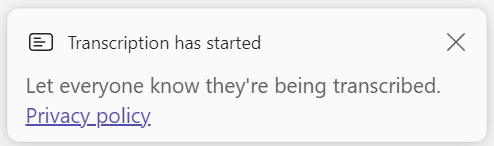
And if you look at the More… > Record and transcribe, you will see that Transcription has started:
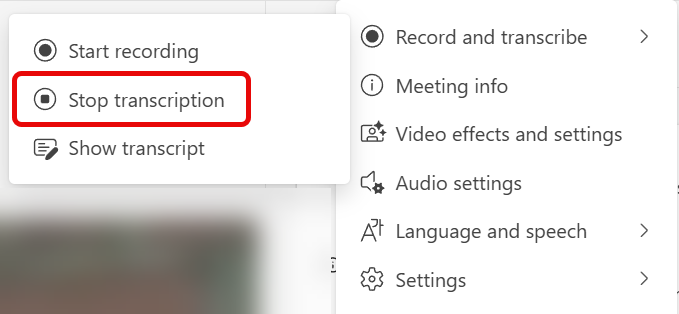
You can now (or at least after 5 minutes of transcription has passed) ask Copilot questions about the meeting.
Policy: On with transcript saved by default
This is the similar of the above setting. With “On with transcript saved by default” the default is a saved transcript the same as above – so Copilot can be enabled and used during and after the meeting, but unlike the above setting, this setting can be adjusted in the meeting options. The meeting options allow the meeting organizer to make a selected meeting a meeting only Copilot (“During the meeting” – so no Copilot or transcript after the meeting), enforce Copilot to be “off” so it is not possible to enabled it in the meeting and the default, “During and after the meeting” which is the same as the previous option, but now we can change it:
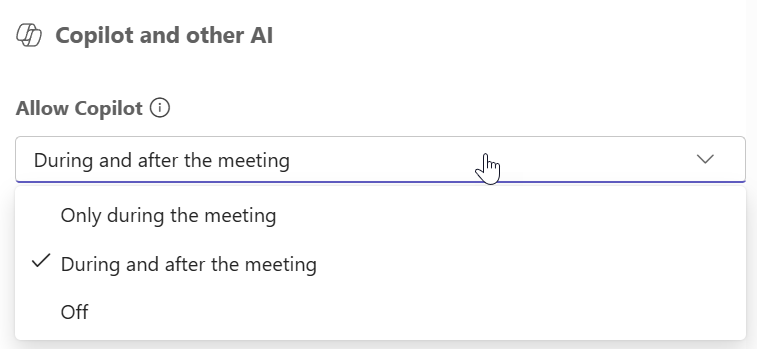
With “On with transcript saved by default” you cannot disable the transcription option and make a “meeting only” transcription.
Policy: On
Another admin option for everyone under a given Meeting Policy is the Copilot option of “On”. When this is set by the admin, the meeting has a default setting of “Only during the meeting” for Copilot and this enables a temporary transcription, which you cannot access as the transcription is enabled in the background, and it is discarded once the meeting is ended. Therefore, any questions to ask of Copilot requires them to be done during the meeting and before the organizer ends the meeting for all.
Whilst the admin setting for the policy is “On”, and the meeting organizer option stays with the default of “Only during the meeting”, it is not possible for other meeting attendees to turn on a separate transcript in Teams.
Note that even though the meeting default for the admin setting of Copilot=On is a temporary transcription (the setting in the meeting is “Only during the meeting”), it is possible for the meeting organizer to change the meeting (on a per meeting basis) to “During and after the meeting” or “Off”. Off means no Copilot support (or other AI Agents that rely on Copilot) during or after the meeting at all. But if the meeting organizer changes the setting to “During and after the meeting” then this means that if someone else can turn on Transcription (and therefore make a permanent transcribe of the meeting), enabling Copilot + Transcription will allow Copilot to use the transcription to work on the meeting after the meeting has finished for the portion of the meeting that was transcribed.
So how could someone turn on Transcription? When the option for Copilot is “On” the admin can still enable Transcription in the meeting policy, and though you might turn it off in this meeting policy where you have also turned off Copilot, invited to the meeting might be someone else with a separate meeting policy that allows for transcription. So, if you cannot have your meetings permanently transcribed, you either need to turn transcription off in the Global policy and have no other meeting policies with different settings or ensure the meeting organizers either don’t (or cannot, i.e. Information Barriers), invite certain other people in the organization to meetings who are able to do transcription – as these users could enable transcription if the organizer has set “During and after the meeting” for Copilot in the meeting options. A meeting option to limit who has access to the recording or transcript also exists, and this might also be a way to stop access to the transcript post meeting. This defaults to Everyone, but could be set to “specific people” or “organizer and co-organizers”
When this option is set by your administrator, and the meeting organizer makes no changes to the meeting settings, and transcription of the meeting is not enabled, there is nothing to share or archive and therefore nothing to perform compliance searches etc. against either, because there is no transcription, and Copilot only works against a temporary transcription.
When the “On” option is enabled and the meeting is left at the default setting, on starting Copilot there is a popup about what Copilot can do, and saying this is based on temporary data, and also no prompt about transcription in the Teams Meeting. Instead a message at the top of the Copilot pane in Teams that Copilot can only work whilst the pane is visible on the screen:
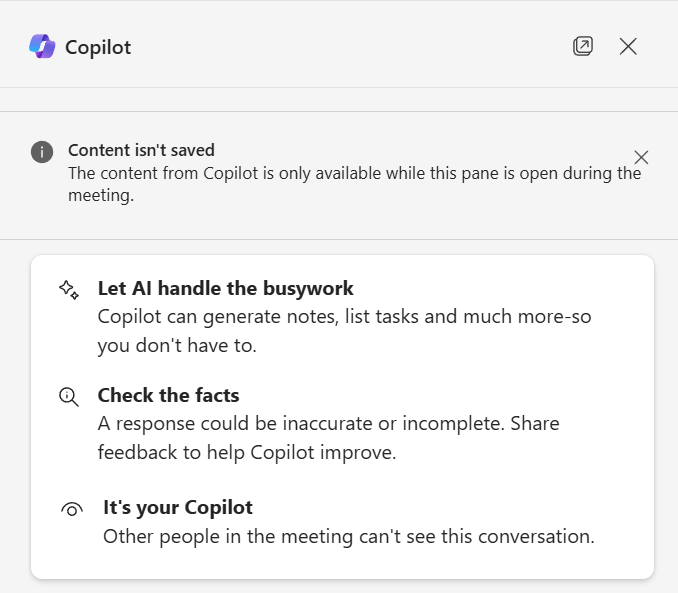
When setting the Teams Admin Center policy to “On” for Copilot, consider turning off the option for “Transcription” if you do not want users doing independent transcriptions (which they could download and share with another AI, or other users):
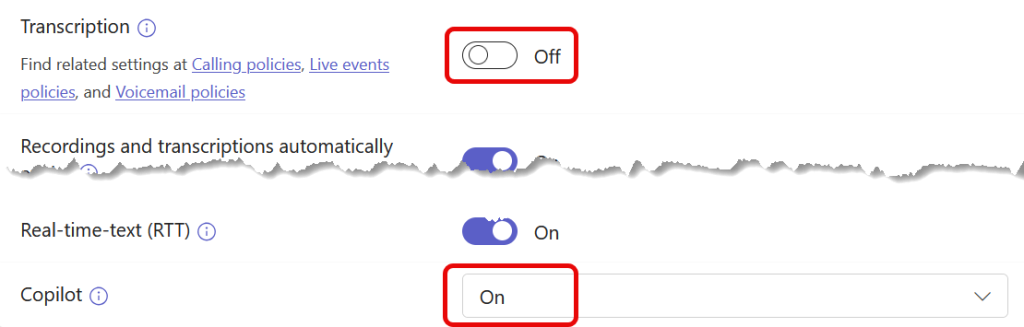
When these two settings above are set like this, the Copilot options for “On with saved transcript required” and “On with transcript saved by default” are not available because these require a permanent transcript:
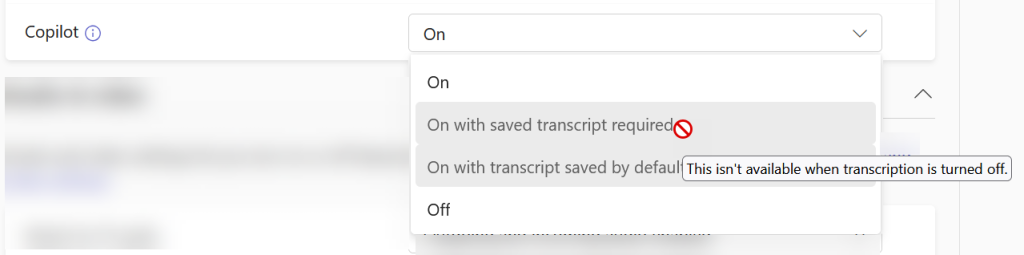
Policy: Off
When administrators set the Copilot option to “Off” the default setting for a meeting or event is off, but the meeting organizer can change this on a per-meeting basis. As above, they can change each meeting to “Only during the meeting” or “During and after the meeting” as well as the default of “Off”. The various effects of these settings are the same as described above, and only the default setting has changed.
Changing meeting options
If you are the meeting organizer you can use the Meeting Options to change the state of Copilot per meeting. If your admin policy setting is “On with saved transcript required” then you cannot change your per meeting settings for Copilot – if Copilot is enabled in this case it will always be a meeting that Copilot can be used during and after (see above).
Meeting Options needs to be changed before you join the meeting (if you join and change this setting, you need to leave and join again for it to take effect).
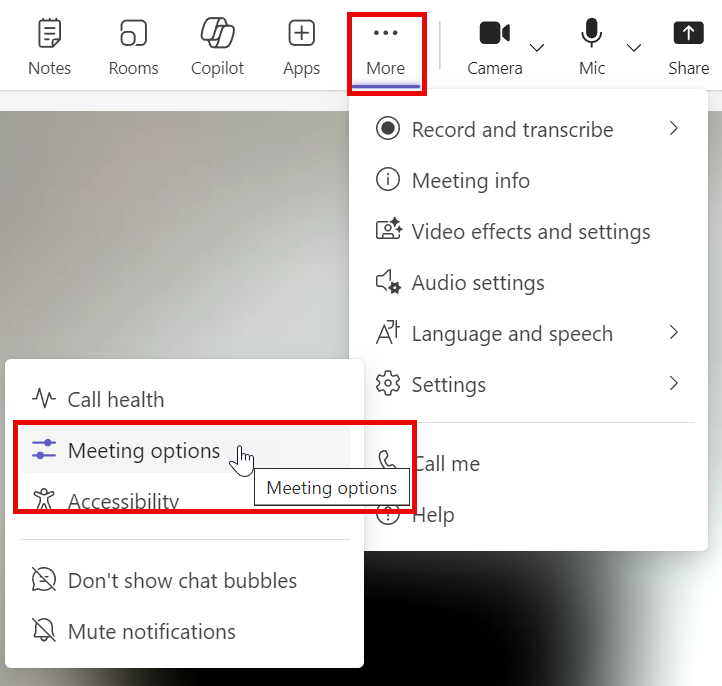
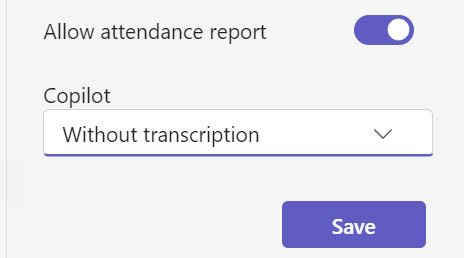
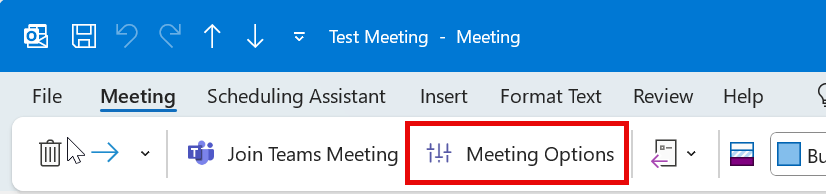
Meeting Options is available in Outlook New by opening the meeting and clicking the link in the Teams call/numbers/code message in the event to go to “Meeting Options”. This will open in a separate browser session.
Photo by Tara Winstead: https://www.pexels.com/photo/robot-pointing-on-a-wall-8386440/

Leave a Reply