If you try and set up a passkey in Windows there is the possibility that if it goes wrong you will end up with an entry for a device but no passkey. I got this for a OnePlus device as the OnePlus Android OS (at the time of writing) does not support allowing Microsoft Authenticator to hold passkeys.
Note, it was reported to me via Twitter that this only works on Windows 11. I do not have an available Windows 10 device to hand (and with an additional passkey) that I can validate the below with.
You will see something like this in Windows when trying to login with a passkey:

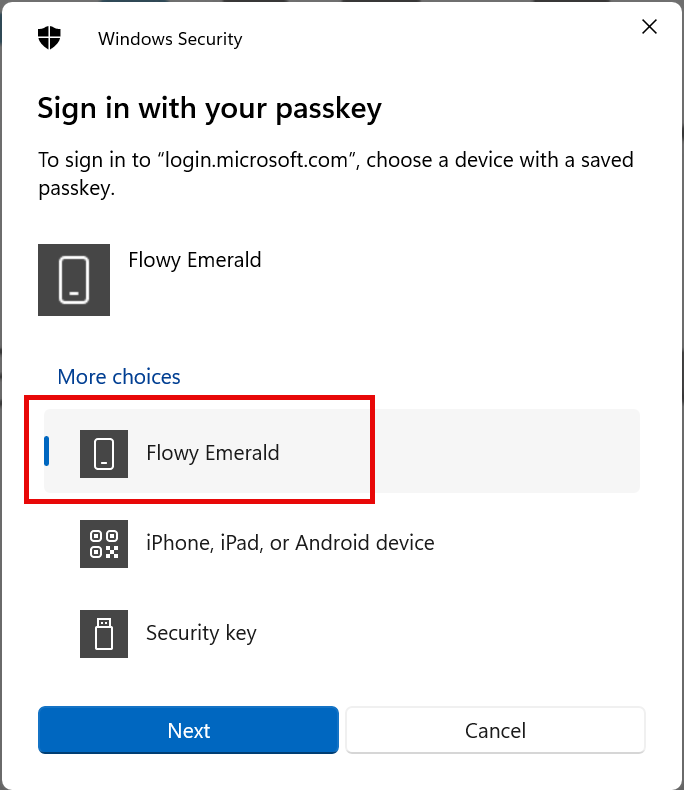
My OnePlus 12, called “Flowy Emerald” (the colour of the device) as its Bluetooth name, is listed as the default option and one of my choices for a passkey – but it does not work, so I would like to remove it.
Note that the Windows UI update from October 2025 lists the device make/model and not the name of the device.
Removing the device is done by deleting the below registry key, where the Name value below the UniqueID key is the name of the device to remove:
HKEY_USERS\S-1-5-20\Software\Microsoft\Cryptography\FIDO\(Account SID)\LinkedDevices\UniqueID
You can also rename devices from here, for example if you have added a device and a different device, but which has the same name, you might get “My Phone” and “My Phone (1)”. Renaming one of these will help you know which device to use.
Then the next time you go to login with a passkey, you won’t see the device being offered by Windows or will see its new name:

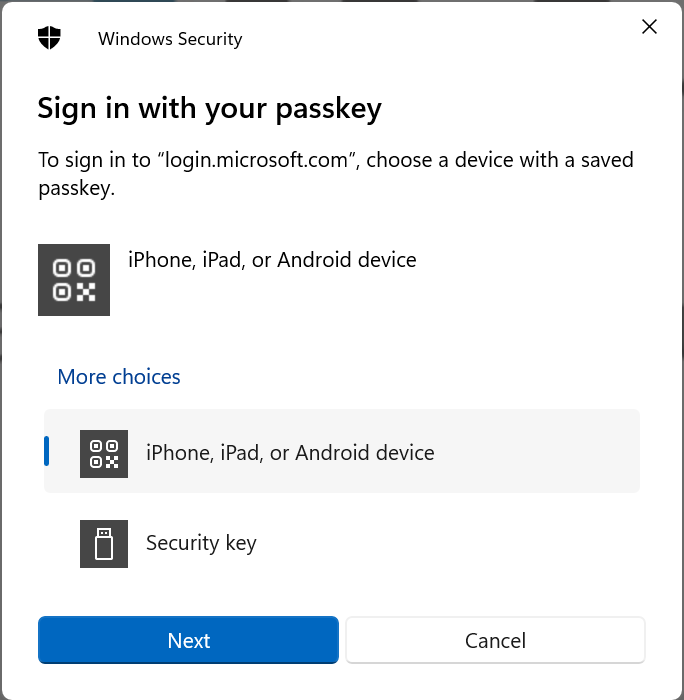
Photo by Philip Warp: https://www.pexels.com/photo/man-riding-embankment-road-under-bridge-on-orange-bike-11608658/

Leave a Reply