You can “answer” and email in Outlook with a emoji, called a reaction. If you get a reaction in response to a message you will see the reaction in the message, via a notification on the “bell” icon on the top of the Outlook desktop window and in other places, and importantly for this blog post, via a daily reactions email.
If you do not get a reaction response in a 24-hour window you will not get a “Reaction Daily Digest”. Irrespective of the daily digest, the other notifications and emoji’s in the original email still appear, so it is possible to unsubscribe from the daily digest.
To unsubscribe click the link at the bottom of the daily digest email. This will take you to outlook.office365.com/owa/ReactionDigestMailUnsubscribe.aspx and as long as you are logged in, you will be immediately unsubscribed.
You can resubscribe immediately from the unsubscribe page, or later on could click “Unsubscribe” on an older reaction email that you find in your inbox or go to outlook.office365.com/owa/ReactionDigestMailUnsubscribe.aspx?action=resubscribe to resubscribe.
Outlook options (which opens Outlook on the Web, aka OWA) does not allow you to change this setting as it only has an option to remove the notification in the app and not the email reminder/digest.
There is not an admin setting for this either. The daily digest is a per user setting via the Unsubscribe option, or the above URLs only.
Photo by alleksana: https://www.pexels.com/photo/card-on-top-of-red-envelopes-7430701/
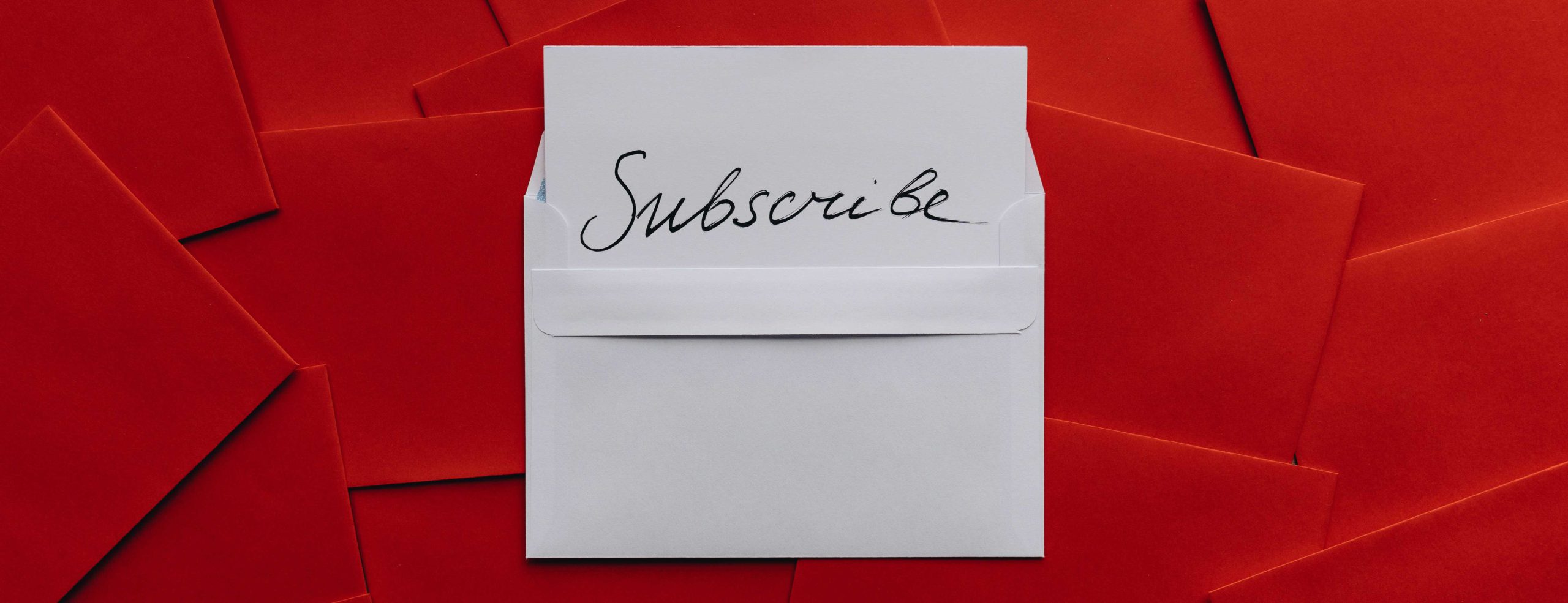
Leave a Reply