Of the back of a few conversations recently on having duplicate contacts in the iOS platform because of syncing via multiple different routes or devices I decided to try to reproduce the issues and see what I could work out.
I looked on my test iPhone to see if I could see any duplicates and to try and resolve – and given the conversations I was not suprised to find there were already a number of duplicates. So I have eight contacts and some of those where duplicates, some were missing on the device (only in iCloud) and some where different in Outlook Mobile from Contacts etc.
Here are some things I did to resolve these duplicates.
- I made the assumption that all my contacts where mastered in Exchange. So I was willing to delete everything on the phone as Exchange would put it back. I did find one contact in iCloud that was not on the phone and that was myself! So I did not delete that one.
- I have multiple test devices, two iPhones and one iPad. Each are signed into with the same Apple iCloud account, but each at any time could be synced to different tenants. This is probably a unique scenario to a consultant, but do ensure that each iOS device a user has under the same iCloud account is synced to the same tenant. Different tenants? Maybe try different iCloud accounts or be prepared for duplicates (see last paragraph for more info on this).
- Outlook Mobile > Settings > for each Email Account > Save Contacts – Turn Off > Delete from my iPhone
- Device Settings > Contacts > Accounts > iCloud > iCloud (yes, twice) > turn off Contacts > Delete from my iPhone
- Settings > Contacts > Accounts > other accounts > repeat above to delete.
- Open Contacts app on phone – it should be empty. On my device it now says “No Contacts”. If there are still contacts visible then in the Outlook app choose Settings > Help & Feedback > Delete All Saved Contacts in order to remove any lingering duplicates.
- Login to iCloud
- View Contacts from iCloud Contacts
- Delete them all (or at least those in Exchange). You can select more than one here at a time. So it is easy to tidy up contacts from here whereas on the phone it is delete one by one!
Then its time to restore the contacts to the phone.
- Open Outlook Mobile and Settings > for each Email Account > Save Contacts to On > Save to my iPhone
- Contacts app should list these (more will take longer, but they should start to sync shortly)
- Initial sync will only happen when the Outlook app is running and in the foreground, so you may need to plug your device into the power and leave Outlook as the active app for the duration of time required to sync all your contacts once.
- Settings > Contacts > Accounts > iCloud > iCloud (yes, twice) > turn ON Contacts > Merge (there is nothing to merge if you deleted them all in #9 above)
- Your contacts now appear in iCloud (again, quite quickly but I guess this depends upon the number of them)
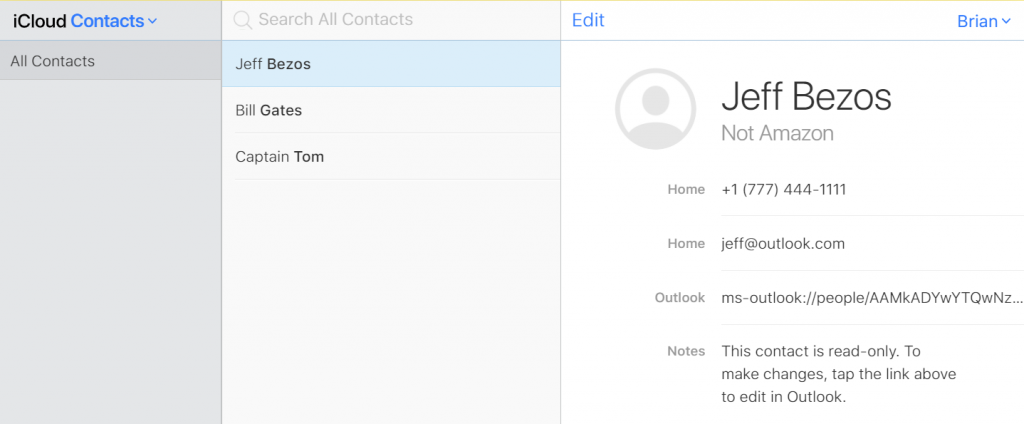
If you have multiple iOS devices and you are signed into each of them with the same Outlook Mobile account AND you enable Save Contacts on more than one device, then you will get duplicates. You need to turn off Save Contacts on all but one device. This will remove the duplicates but it might take 24 hours for Microsoft to reconcile this duplicate state for you. I found this was instant though (but I only have a few intentional contacts and duplicates).
If you later on try to enabled Save Contacts on a second Outlook Mobile device you will get told that sync is already happening on a different device and that to sync from the current device will require contact deletion and sync to start. This will happen to attempt to ensure no duplicates across multiple devices.
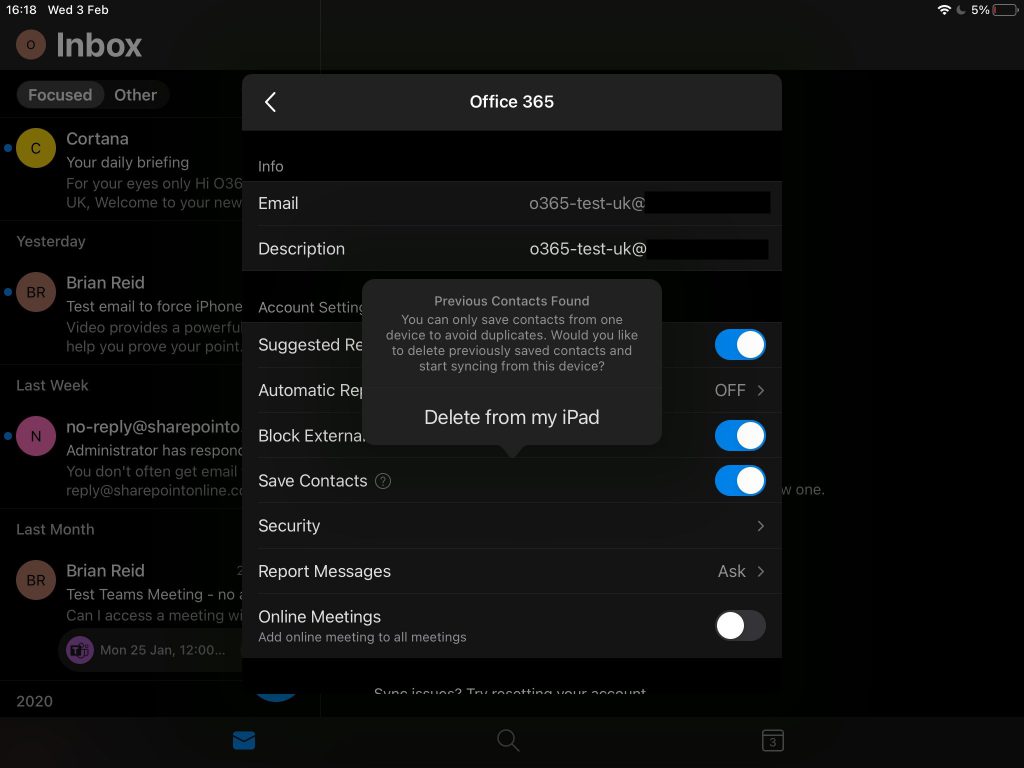
If you have more than one email account in Outlook Mobile then ensure that iCloud is the default for Contact Sync in Settings > Contacts > Accounts to give the best experience.
If you have multiple tenants in use but a single iCloud account then you will see the correct contacts in the Outlook Mobile for each device, but the Contacts app will show all the contacts from all the tenants. If the same contact is created in multiple tenants then you will have a duplicate. The Outlook link in each contact will only work on the device that is logged into that source tenant.
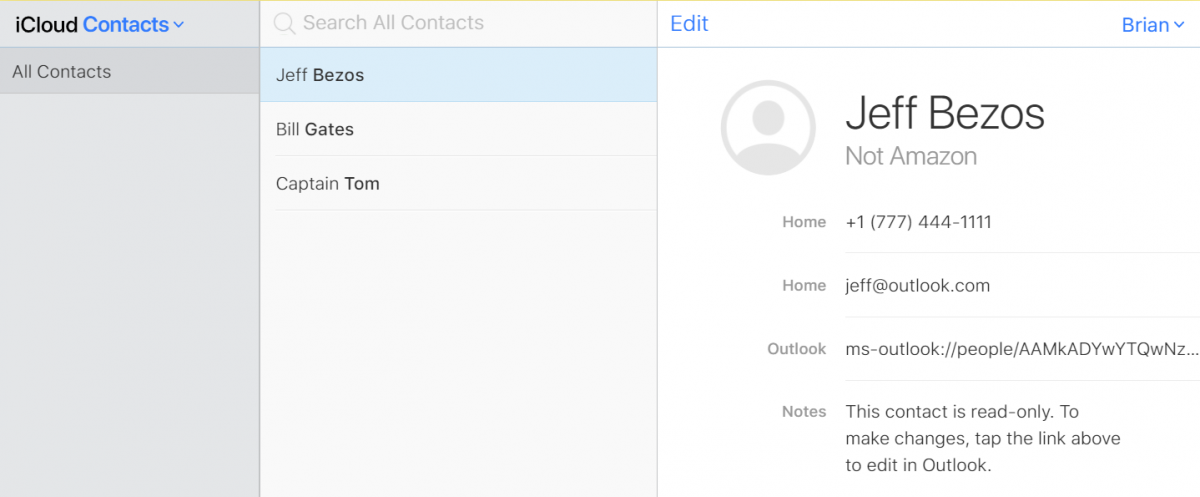
Leave a Reply to Sara Culotta Cancel reply