If you create an Office 365 Retention Policy (in the Security and Compliance Center) that applies to all Exchange Online content then you might find that after the retention policy has been deployed (a day or so later usually) that the policy is in error and there is a message at the top of the retention policy pane that shows “1 distribution result(s) found”.
The “Notify support” link does nothing but help you call support, and a post on the Microsoft Tech Community implies that that does not help.
The place to look for the answer is in a Security and Compliance Remote PowerShell session. Here you can run Get-RetentionCompliancePolicy -DistributionDetail | fl Name,Distribution* to return the name of each of your retention policies along with the DistributionStatus (which will be “Error”) and DistributionResults.
In my example I found I had a DistributionResults message of “{[Exchange]AllPublicFolderUnderRoot:Recipient not found: }”.
In the example that I was trying to resolve this issue for, the Exchange Online organization was utilizing on-premises Public Folders for Exchange Online mailboxes. That is, in Exchange Online, the PublicFoldersEnabled property of Get-OrganizationConfig was set to remote and we had a few RemotePublicFolderMailboxes (aka mailboxes that proxy the online mailboxes connection to the on-premises organization).
Therefore there seems to be an error in Office 365 Retention Policies where the retention policy distribution fails when you set it to archive public folders, but your public folder infrastructure is still on-premises.
So what can you do – either you ignore the error, after all it is telling you that your retention does not include objects that do not yet exist – but when you do have public folders in Exchange Online, the retention policy should take effect without you doing anything else.
The other thing you could do is to to remove public folders as a retention source, not forgetting to enable it again when you have moved your public folders to the cloud.
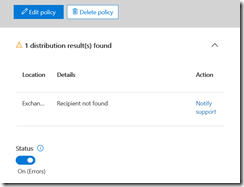
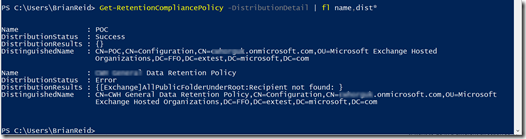
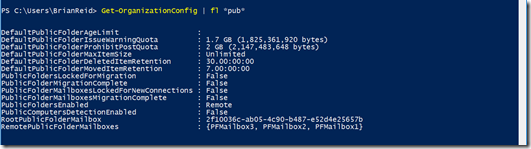
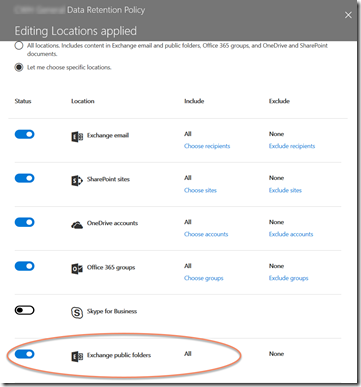
Leave a Reply