I came across this problem with my own tenants OneDrive (business not consumer) service when the Academic licence I use (and was given by Microsoft about 15 years ago) dropped from 5TB to 100GB in line with all Academic/Education free licences.
This was a problem as it was my photo library – I could not sync and only delete content – but that was not an option that was reliably working. Eventually I got all the content moved to a SharePoint library and sync caught up and removed the content in the OneDrive library and all was well until the other day when sync stopped again and said I was at 770GB and so far over quota that I could do nothing but delete content again.
The problem is that I only have 50GB of storage in my OneDrive – so where has this extra storage usage come from?
As a temporary fix I turned on a trial licence in my tenant and that took me back to a 5TB limit, but this means I have 30 days to fix the problem rather than being stuck.
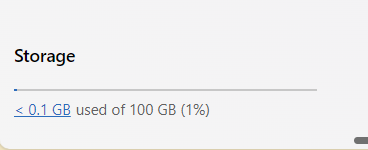
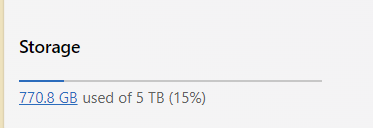
I eventually worked out that all the content I had deleted months ago (when moving the content out of OneDrive and into SharePoint via the sync client and my PC) had gone into my Preservation Hold Library as that action is seen as a delete. What is odd is that this content only stopped me again four months later.
So how do I go about freeing up content in the Preservation Hold Library? First you need to work out what is causing the hold. This could be a retention policy, a eDiscovery case or a DLP policy. You can disable these policies and wait for them to take effect, or as in my case I can exempt the URL for my OneDrive from the policy that effects all my users – so my hold is cleared, but not all the other users – this is the better answer than disabling the policy as that will clear out everyone’s hold.
If you are not sure which policies apply to the user in question visit https://aka.ms/PillarInvalidRetention and follow the wizard. This will ask the site URL, and for OneDrive this would be in the form of https://tenant-my.sharepoint.com/personal/username_domain_com. This will return the GUID of each (up to five) holds in place.
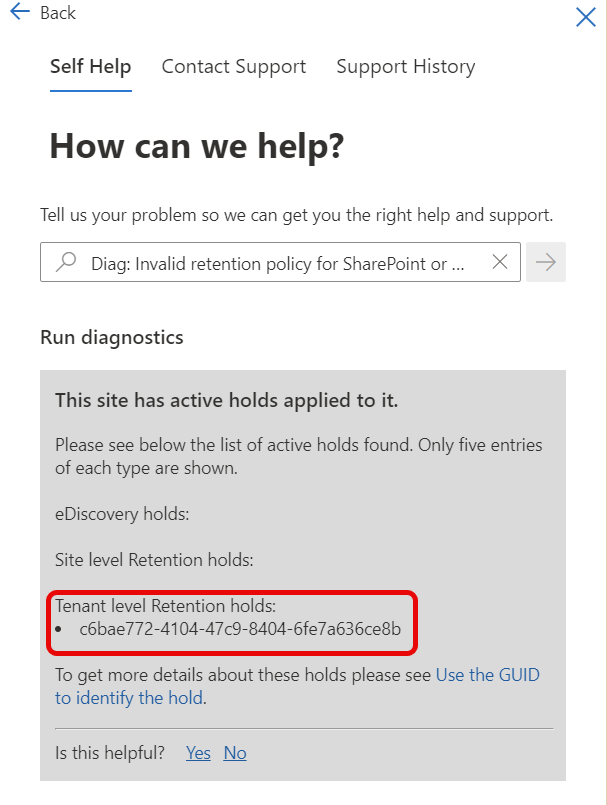
Use Get-RetentionPolicyCompliance from the Information Protection PowerShell library to return the name of the policy from the GUID the above help page unhelpfully provides.

Then exclude that OneDrive URL from the policy and wait seven days for the policy change to take effect, and a further 30 days for the Preservation Hold Library to empty. To see the Preservation Hold Library storage metrics go to https://tenant-my.sharepoint.com/personal/username_domain_com/_layouts/15/storman.aspx:
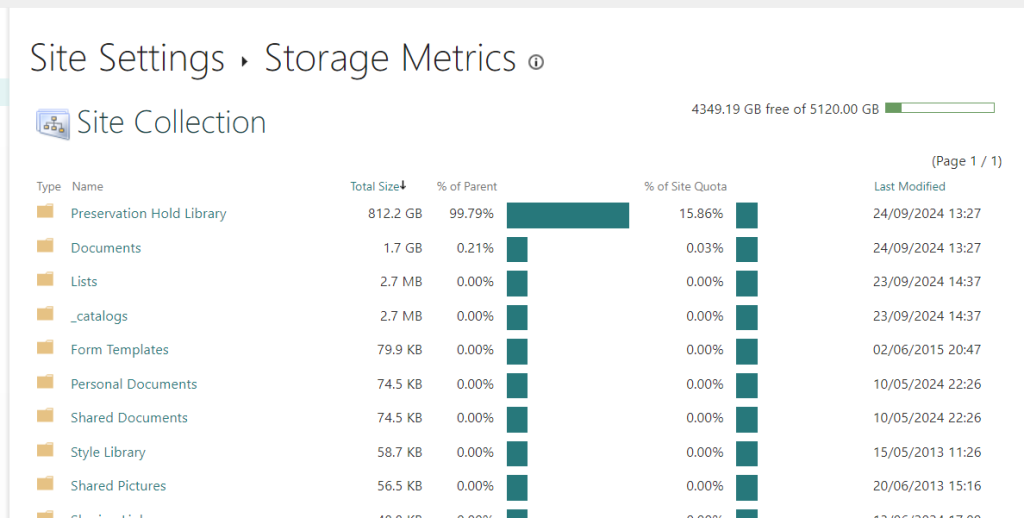
As you can see I have 812GB in my Preservation Hold Library and until yesterday when I added a trial licence I only had a quota of 100GB!
I’m going to wait until this clears down, knowing that the temporary licence fixes things for me. But if you cannot wait, there is PowerShell to fix this. I found some useful scripts at How to Delete Files from the Preservation Hold Library in SharePoint Online? – SharePoint Diary
Thirty days plus later on and I was looking at my Storage Metrics that I can see in the above screenshot, and I noticed it had all changed. Now the largest folder was “Documents” and the “Preservation Hold Library” was not 15% of my trial licence allocation and hundreds of percent of my original licence.
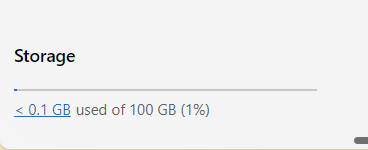
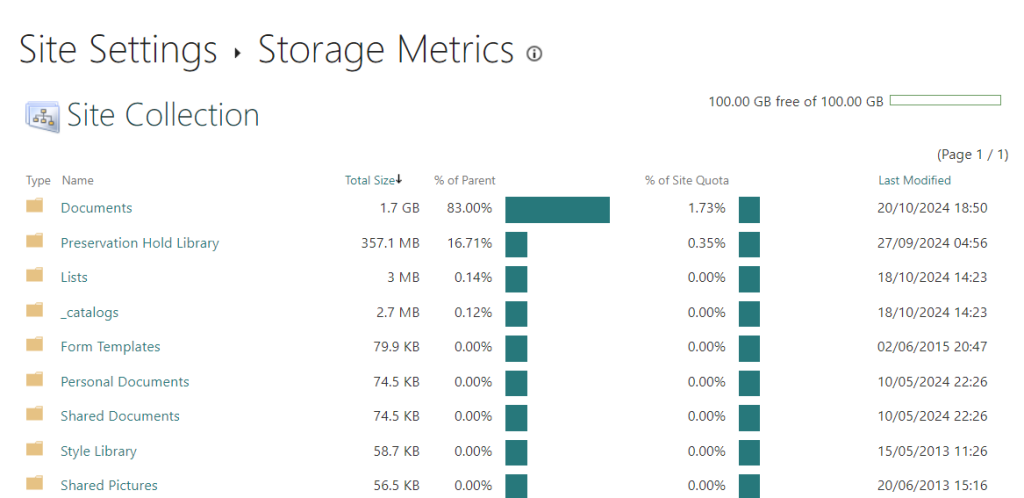
Now I am enable the retention policy that I had on my content, and disable the trial licence.
Photo by Chanaka: https://www.pexels.com/photo/cargo-container-lot-906494/

Leave a Reply