If you are editing the Preset Security Policies in Microsoft 365 you might come across the error Duplicate rule found: ‘Standard Preset Security Policy’. There is an easy fix for this – go through the wizard and remove all the users, groups or domains that the rule applies to. This will delete the rule. You can then go and recreate the rule by adding the same users, groups or domains again:
Start here:
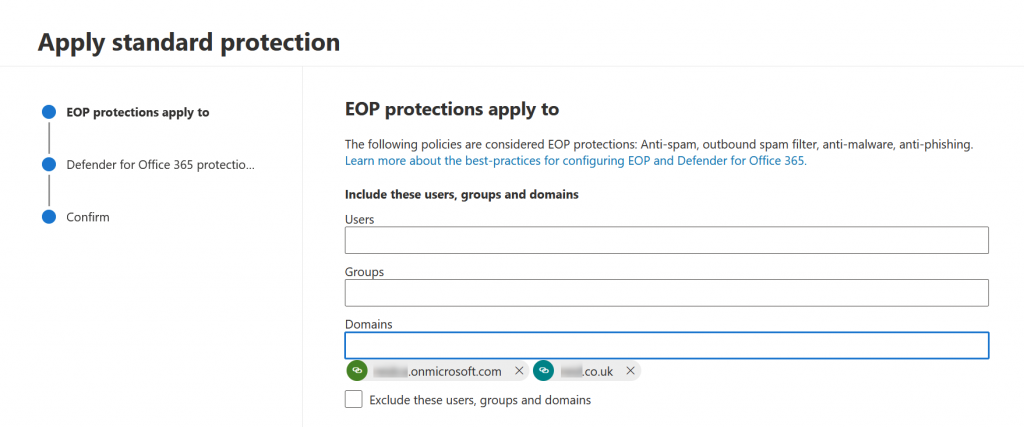
Remove these domains (or users and groups), keeping a record of what you have removed.
Click Next and repeat for the Defender for Office part of the policy as well – the list of users/groups/domains is probably the same here.
Click Next to get to the Confirm page:
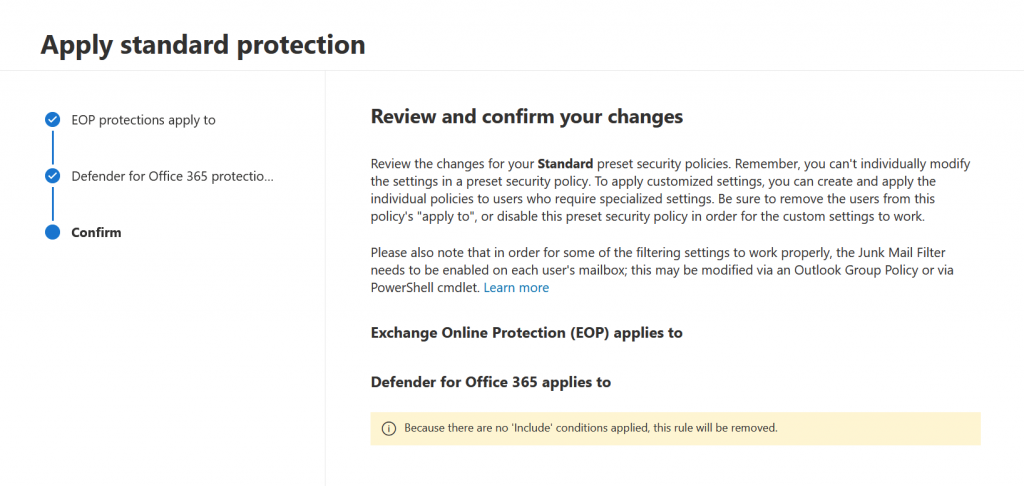
You will have a warning for each of the two policies you are deleting as appropriate. In the above screenshot I only had one policy that needed to be removed.
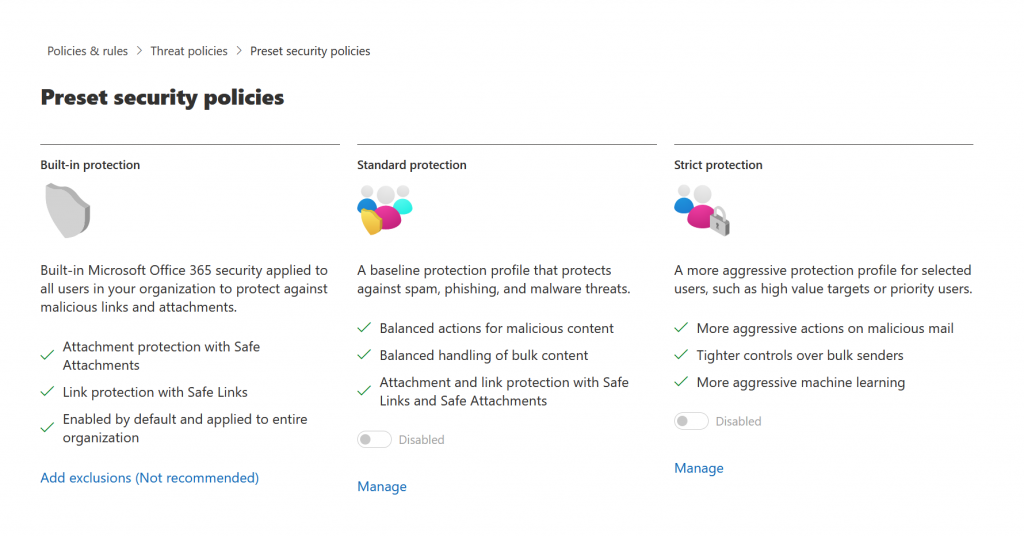
Now that the two policies are disabled, enable the one or both you need. Add back the users/groups or domains to both the EOP and Defender for Office policies along with your original changes.
Photo by Andrea Piacquadio: https://www.pexels.com/photo/crop-businessman-giving-contract-to-woman-to-sign-3760067/

Leave a Reply