In Microsoft 365 Sensitivity Labels you can have a label policy that requires that all content is labelled. If you enable this and then later decide this is not for you, you can republish your label policy and disable the default label and the require label policies.
That is, your settings start like this:
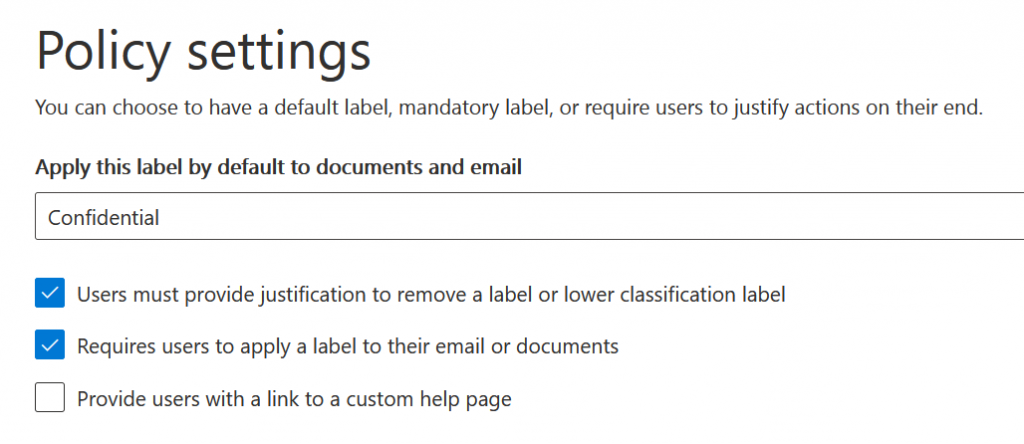
And then you change the settings in the label policy and you end up with these settings, which are published to the end users upon you saving the changes to the policy:

As you can see from the before/after screenshots, the label required by default on documents has gone from Confidential to None.
But I have found sometimes this changes does not take full effect! You can only see it though if you look in PowerShell for this policy. The PowerShell module to use is the Exchange Online Management module (Install-Module ExchangeOnlineManagement if you don’t have it already) and then run Connect-IPPSSession to connect to the Microsoft 365 Protection Center. Once connected run Get-LabelPolicy and then (Get-LabelPolicy <name_of_your_policy>).Settings to return the settings.
If I get the settings as above before I remove the mandatory requirement for a label I see:
[requiredowngradejustification, true]
[mandatory, true]
[defaultlabelid, be5e9727-67cc-4056-a87b-1dbbf67b7b9b]Where the DefaultLabelID matches the GUID for the default label (Get-Label GUID should return the label that is the default).
But, once I remove the mandatory label and the default label, the “mandatory” setting should change to false and the “defaultlabelid” should be removed.
If the defaultlabelid does not get removed and the users do not see the policy change pushed out then it time for PowerShell to the rescue.
Set-LabelPolicy <Name> -AdvancedSettings @{defaultlabelid=""}
The above cmdlet changes the named policy label to remove the defaultlabelid value. Once you have run this, (Get-LabelPolicy <name>).Settings should not show the requirement for a default label.
Leave a Reply